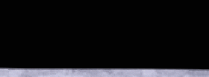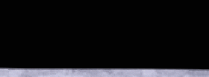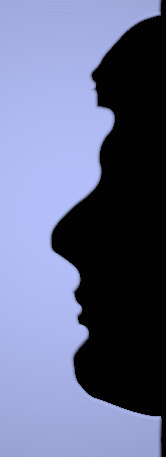Next: Generating Charts
Up: GeniusTrader Manual
Previous: What is GeniusTrader?
Contents
Subsections
At the moment (January 3, 2004) GeniusTrader is still under development and heavy
changes appear very often. Therefore it is not reasonable to build a
rpm- or deb-package. You have to install the libraries on which GeniusTrader
depends and then add the GT-directory to the library-path of perl.
Once you downloaded both GT.tar.gz and Scripts.tar.gz from the main
page, you can extract them in a new directory :
> mkdir geniustrader
> cd geniustrader
> tar zxf ~/GT.tar.gz
> tar zxf ~/Scripts.tar.gz
Before you continue to install GeniusTrader you have to fulfill the needed
dependencies.
GeniusTrader uses several external perl modules. You have to install
them. You can do this by hand, or you can use the CPAN perl module or
you can use the corresponding packages of your linux distribution.
Take care, some of those modules depend on other modules.
- Carp::Datum (debian package: libcarp-datum-perl)
- Date::Calc (debian package: libdate-calc-perl)
- Getargs::Long (debian package: libgetargs-long-perl)
- XML::LibXML (debian package: libxml-libxml-perl)
If you want to use the CPAN-shell, you can simply use the following
commands. Before installing the perl modules you should check if the
libxml-library is properly installed.
> perl -MCPAN -eshell
cpan> install Carp::Datum
cpan> install Date::Calc
cpan> install Getargs::Long
cpan> install XML::LibXML
In order to do something useful, you have to setup a source of data
(prices). Various modules are available for that (check GT::DB::*).
Since you may not have any data, GeniusTrader provides some sample data.
Extract this archive near the two other archives that you already
extracted:
> tar zxf ~/data.tar.gz
Now, you have to create the GT configuration file:
> mkdir ~/.gt
> vim ~/.gt/options or
> xemacs ~/.gt/options :-)
Copy and paste the following text in your configuration file, and edit
the directories so that they match your real directories of course:
DB::module Text
DB::text::directory /home/rhertzog/geniustrader/data
Brokers::module SelfTrade
Path::Font::Arial /usr/X11R6/lib/X11/fonts/TrueType/arial.ttf
Path::Font::Courier /usr/X11R6/lib/X11/fonts/TrueType/couri.ttf
Path::Font::Times /usr/X11R6/lib/X11/fonts/TrueType/times.ttf
Analysis::ReferenceTimeFrame year
#Graphic::BackgroundColor black
#Graphic::ForegroundColor white
Aliases::Global::TFS SY:TFS 50 10|CS:SY:TFS
Aliases::Global::TFS[] SY:TFS #1 #2|CS:SY:TFS #1|CS:Stop:Fixed #3
Now you are ready to test GeniusTrader. If you want to use the scripts
systemwide you should copy them to /usr/local/bin or any
other directory in your path.
You can now start to use GeniusTrader by following the instructions in the
following chapter.




Next: Generating Charts
Up: GeniusTrader Manual
Previous: What is GeniusTrader?
Contents
|